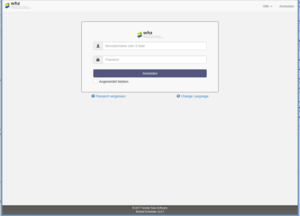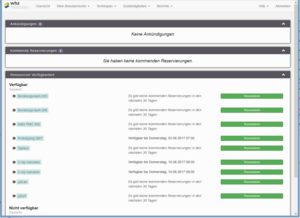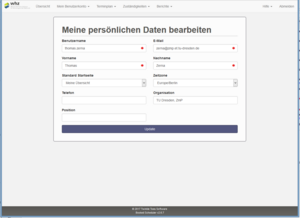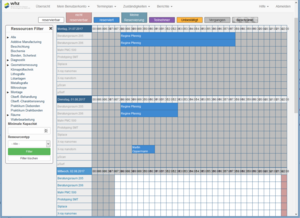Short Guide How to Use the Booking System
Login
You need a personal login to use the resource booking system. Please contact Mr. Tyrian or Prof. Zerna to get your login data.
Click here to access the login screen of the system.
Type in your login data there. In addition you can change the language option for menus and help texts of the software.
Overview Page
After the login you will be redirected to an overview page. Here you see announcements, if available. Announcements are messages from administrators, e.g. to inform about an upcoming blocking of a particular equipment or other events.
In addition you will see your personal reservation of the next days.
My User Account
Under "My user account" - "Personal data" you can maintain yur user data. You can also change the redirection page that you will see after beeing logged in (default: overview page).
Another menu option will allow you to change your password.
In the third menu option you can define the notification values. You can let the system send you a confirmation message about each booking, each changes and each cancellation of a booking.
Schedule - Bookings
Under "Schedule" - "Bookings" you can see a calendar view of all bookable resources. That calendar of course will become mor and more confusing if the number of different resources is increased. That's why left of the calendar you see categories the resurces are sorted in. Selecting a particular category you can reduce the calendars content to that group of resources.
You can see all reservations in the calendar. A reservation is done simply by marking the respective times slots with your mouse. After that a window will pop up where you can put in additional data about yur reservation.
Your own reservations are colored and can be edited again as long as the respective starting point is in the future. Past time slots are colored grey and can't be modified anymore. Red shaded rows are resources you don't have access rights for.